10
Common PC Problems
If you own a PC or laptop, you have
inevitably run into some kind of problem with it. In fact, there’s a really
good chance you encounter problems fairly frequently. Although computers are
incredibly useful, they can also be incredibly frustrating.
Unfortunately, computers have such a wide
range of problems many people don’t feel confident trying to solve these
problem themselves. Plus, not everyone has an IT support department waiting to
help them and without the right knowledge and skills, there’s a
better-than-average chance the problems will get worse.
Thankfully, many common computer issues can
be easily fixed by everyday users just like you. If you don’t feel adventurous
or the problem is a little outside your comfort zone, you can always look for a
trained professional you trust or is recommended by friends.
To help get your computer on the road to
recovery, take a look at some of these common problems and the remedies to fix
them.
1.
Slow PC / Bad Performance – This is
probably one of the most common complaints about a computer, particularly if
you’ve owned it for a few years. If yours is running slow, try using a
maintenance feature to de-fragment your hard disk. You may also need more memory
(referred to as RAM). Lastly, you may need to close down some
processes/applications if you have too many running at once.
2.
Cuts Out / Turns off – This is a common
problem for laptops and can happen to PCs as well. Often, it is because the
machine is overheating. For a laptop, look into a laptop stand that has
ventilation holes or includes a fan. For a PC, you may need to upgrade or
replace the current fan or install an additional one.
3.
Virus – This is one of the most serious,
and unfortunately common, computer problems. If your computer is doing weird
things like restarting, downloading files you didn’t click, or sending messages
you didn’t send – you could have a virus. If you have anti-virus, run it as
soon as you can. If you don’t have anti-virus software, download or purchase a
copy of a reputable tool and let it work its magic.
4.
Adware / Spyware – If you get unwanted
popups, you probably have adware or spyware. Pay attention when downloading new
programs. A lot of time the installation includes a search bar or separate program
that will bring up ads. You may have also downloaded other software, which
could cause the popups. Check your programs and uninstall any unwanted toolbars
or applications. If that doesn’t work, try a malware removal tool like Malwarebytes.
5.
Slow Downloads – If downloads seem to
take forever, use a free tool like Speedtest
to find out your download and upload speeds. If they are way below the
advertised speeds of your internet provider, something is wrong. Look for any
download programs, like a torrent, running in the background to make sure you
aren’t unknowingly downloading or uploading files like music or movies.
6.
Won’t Print – Printing problems could be
with the printer or your computer.
Sometimes this is as easy as making sure the printer is turned on. (Don’t
worry, we’ve all done it!) Turn it off and back on and also make sure you have
plenty of paper and ink. If the printer is on, make sure the computer is
connected, either by USB or Wi-Fi. Lastly, make sure you are selecting the
right printer. If you don’t have the right printer set as default, you could be
printing to somewhere else or the print job is just cueing and waiting for the
printer to become available.
7.
Freezes Up – There’s probably nothing
more frustrating than being in the middle of something important and everything
just freezes. To make it worse, you probably don’t remember the last time you
hit “save” on that important document! Freezing up can be caused by many
different things. Once you restart the computer, which you might have to do by
hard booting or removing power, check to see if any of your programs need to be
updated. Definitely check the operating system for updates. If everything is
up-to-date, you might have a virus problem. Go back and read #3 above if you
need a quick refresher on viruses. Also, try being patient with the machine,
sometimes it’ll unfreeze itself if you just leave it for a few minutes.
8.
Blue Screen of Death – If you have a
Windows’ machine it is likely that you’ve seen the “Blue Screen of Death”. You
get a screen with a blue background and a bunch of techy words that make no
sense. What it means is something went really, really wrong and Windows
basically just gave up. You’ll have to reboot, probably by holding down the
power button to turn your computer off and then pressing power again to turn it
back on. Windows may want to start in “Safe” mode to look for the cause of the
problem. If Windows can’t figure it out for you, check for an update to your
operating system and other programs. You may even want to consider automatic
updates for Windows to make sure they are installed when Microsoft releases
them.
9.
Wi-Fi Won’t Connect – We need the
internet for just about everything these days, so if you can’t connect to your
Wi-Fi, you are probably very frustrated.
First, make sure your router is on and is broadcasting a Wi-Fi network.
You also want to make sure you are in range of the network. If you don’t see
your network when you try to connect from your computer, the problem is
probably with your router. If you see the right network but still can’t
connect, make sure you are using the right password. If none of that works, see
if you network card needs an updated driver. Last resort – right click the
Wi-Fi icon in your taskbar and select “Troubleshoot problems” and let Windows
try to figure out the problem.
10.
IE Opens When Clicking a Link but You Want to Use Chrome – Although not nearly as serious as the Blue Screen of Death,
clicking on links and having the wrong browser open is very annoying.
Thankfully though, this problem has one of the easiest fixes. Go into the
settings of the browser you want to open when you click a link and set that browser
as default. Don’t be surprised if you open one of the other browsers and it
asks to be set as default. All browsers want you to choose them, so pay
attention when those messages pop up and select the appropriate response.
Now that you’ve seen the list of the Top 10
Tips to Solve PC and Laptop Problems, I’m sure you have experienced one or
more. Actually, more likely than not – you’ve come across several of them.
None of these problems are “fatal” though.
In fact, you can probably address most of them yourself. But, if you don’t feel
comfortable trying to fix them seek out the help of a
trained IT support technician.
Getting these problems fixed will increase
the performance of your computer and will help make it last much longer than if
you ignore the problems. After all, it is much cheaper, and probably easier, to
get the issues resolved with the help of computer support than it is to go out
and buy a brand new machine.
For more information or for help with your IT Support please contact Cloudscape IT Support London
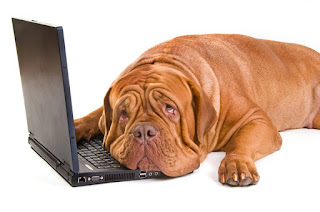

No comments:
Post a Comment